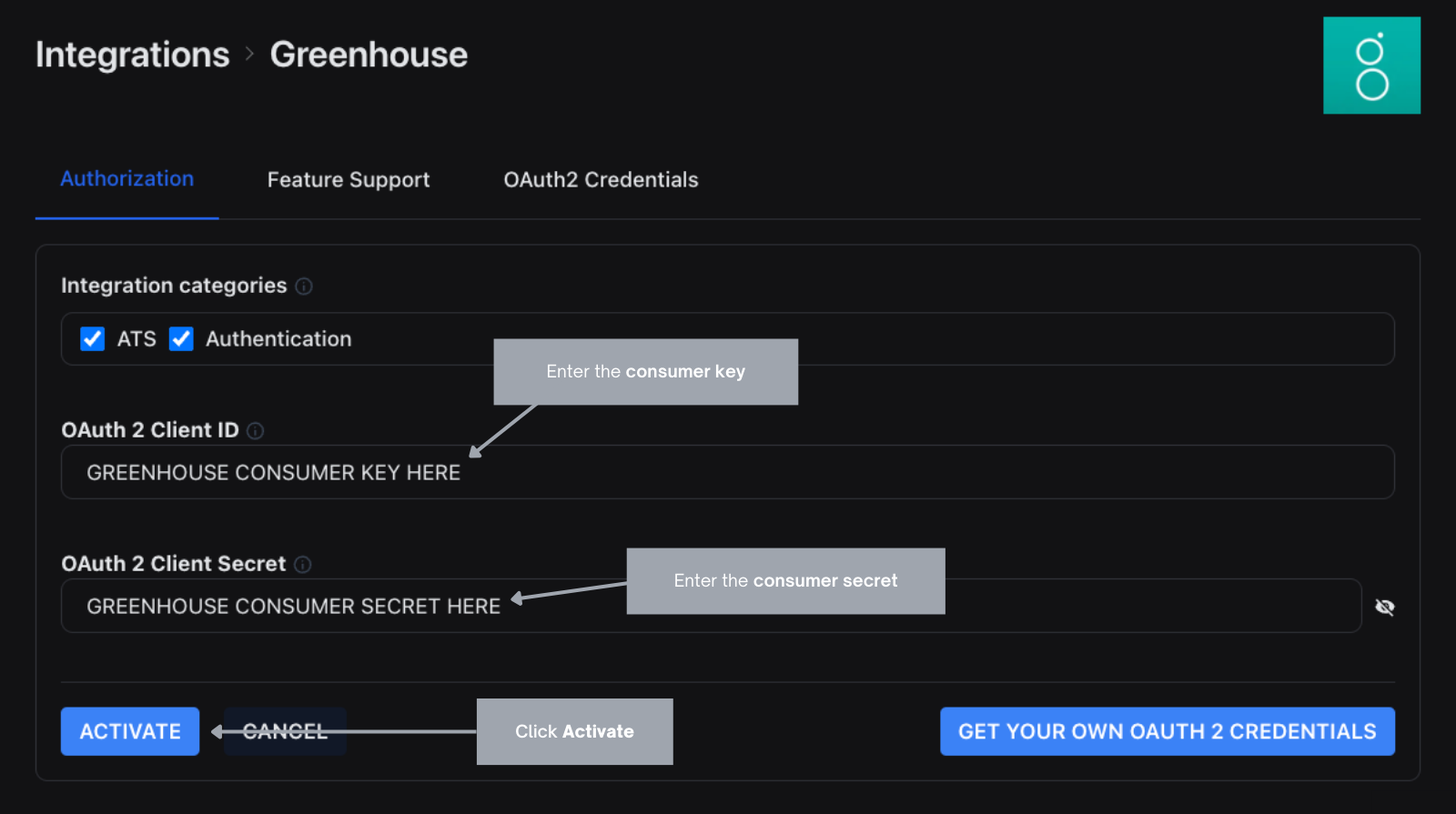Setting up OAuth 2 Credentials for Greenhouse's Ingestion API
May 27, 2024
Important — Read this first!
Unified.to has two integrations name with the name 'Greenhouse':
- The first one that appears in the Active Integrations page is for Greenhouse's Harvest API, which does not use OAuth 2 to authorize your application. This integration is not covered in this guide.
- The second one that appears in the Active Integrations page is for Greenhouse's Candidate Ingestion API, which uses OAuth 2 to authorize your application. This integration is covered in this guide.
Submit information about your application to Greenhouse
Before you can make use of Unified.to's Embedded Authorization component to let your users authorize Greenhouse to access their accounts, you will need to provide Greenhouse with the following:
- Application Name: The name of your application as it would appear in Greenhouse.
- Application URL: The URL of your application.
- Callback URL: After the end user authorizes your application to access their account, Greenhouse will redirect them to this URL. Provide this one:
https://api.unified.to/oauth/code - Logo Image: A 128 by 128 pixel image that Greenhouse will include in their permissions modal.
Receive the Consumer Key and Consumer Secret provided by Greenhouse
When Greenhouse receives the information listed above, they will provide a set of values including these two:
- A consumer key, which uniquely identifies your application
- A consumer secret, which acts as proof of your application's identity
As its name implies, the consumer secret is confidential. For security purposes, Greenhouse will encrypt the consumer secret before emailing it to you (they'll explain how to decrypt it).
Activate Greenhouse in Unified.to
With your application registered with Greenhouse and the OAuth 2 credentials in hand, you can now activate the Greenhouse integration in Unified.to.
In Unified.to, go to the Active Integrations page, find the Greenhouse Ingestion API item (and not the Greenhouse Harvest API one) and click on it:

On the page that appears, do the following:
- Select Your OAuth 2 credentials.
- Enter the consumer key value into the OAuth 2 Client ID text field.
- Enter the consumer secret value into the OAuth 2 Client Secret text field.
- Click the Activate button to save the changes and activate the Greenhouse integration.