How to register a Slack developer account and get OAuth 2 credentials
January 3, 2025
This guide walks you through how to register a Slack developer account, obtain OAuth 2 credentials, and configure scopes for your application.
Before you begin
Make sure you have:
- A Slack account
- Admin access to a Slack workspace where you can test your app
Create a Slack app
- Go to the Slack API website and sign into your Slack account
- Click Create New App
- Select From scratch
- Enter your app's name
- Select the workspace where you want to install and test out your app
- Click Create App
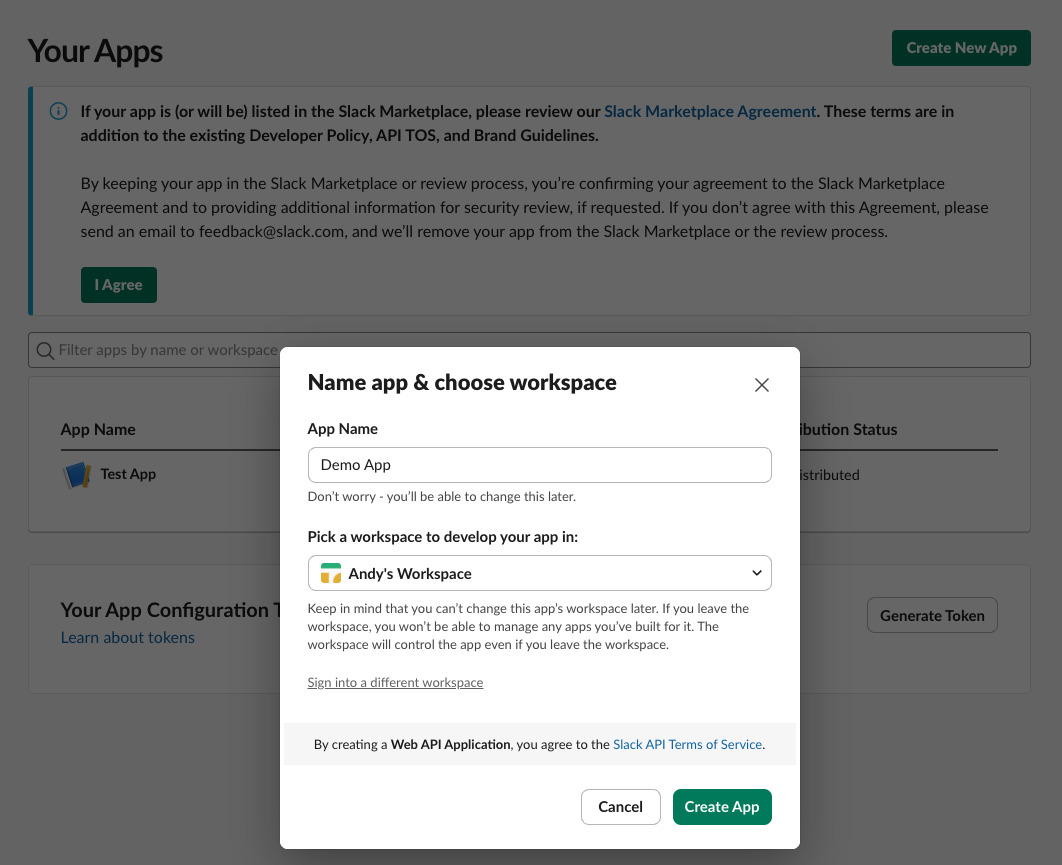
After you create your app, you'll be redirected to the app's settings page where you can find your Client Id and Client Secret. Make a note of these as you will need them to activate the Slack integration on Unfiied.to.
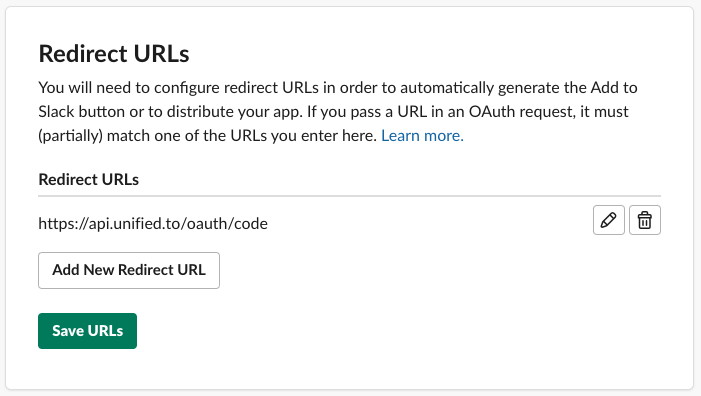
Note: Store these values securely - never commit them to version control!
Configure OAuth 2 settings
In addition to activating the Slack integration, you'll need to configure the redirect URL and enable the correct scopes in order to successfully authorize a connection with Unified.to.
- From your app's settings page, navigate to OAuth & Permissions
- Under Redirect URLs, enter:
https://api.unified.to/oauth/code - Click Save URLs
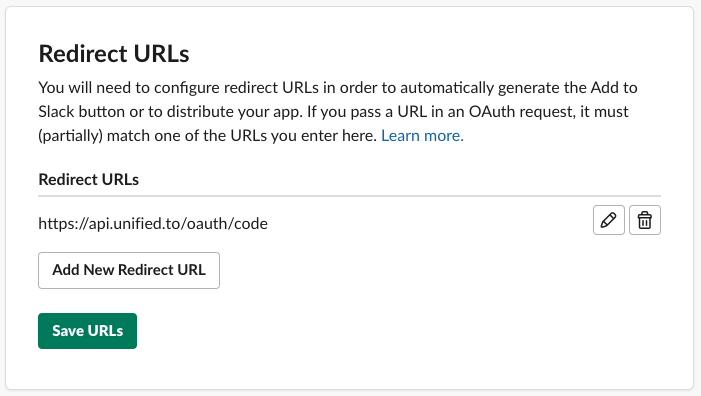
- If you are using the SlackBot integration, use Bot Token Scopes. If not, then use User Token Scopes. click Add an OAuth Scope
- Search for and add the scopes you need for your application - refer to this page to see the scopes that are supported by Unified.
- For example, if you want to read messages, then you should choose the scopes that map to :
- messaging_channel_read:
im:read, mpim:read, channels:read, groups:read - messaging_message_read:
im:read, im:history, mpim:read, mpim:history, channels:history, channels:read, groups:read, groups:history
- messaging_channel_read:
- For example, if you want to read messages, then you should choose the scopes that map to :
Activate the Slack integration with your credentials
- Go to https://app.unified.to/integrations/slack?tab=auth or https://app.unified.to/integrations/slackbot?tab=auth
- Enter your Client ID and Client secret from the steps above
- Save your changes
For a Slack Bot, follow these additional instructions
- In the left sidebar, go to "App Home"
- Under "Your App's Presence in Slack", click "Add" or "Edit"
- Set a Display Name and Default Username for your bot
- Toggle on "Always Show My Bot as Online" (optional)
- Go to "Event Subscriptions" in sidebar
- Toggle "Enable Events" to On
- Enter the Unified webhook URL
https://api.unified.to/webhook/workspace/slackbot?workspace_id={ID} - Subscribe to most bot events like:
- message.channels
- app_mention
- message.im
- Go to "Interactivity & Shortcuts" to enable receiving information about button events
- Toggle On and enter in
https://api.unified.to/webhook/workspace/slackbot?workspace_id={ID}
When a user authorizes your slackbot integration, their user ID will be stored in connection.auth.user_id and the bot ID will be stored in connection.auth.app_id .
Congratulations, you're now ready to use the Slack integration in your application.
Happy building!
