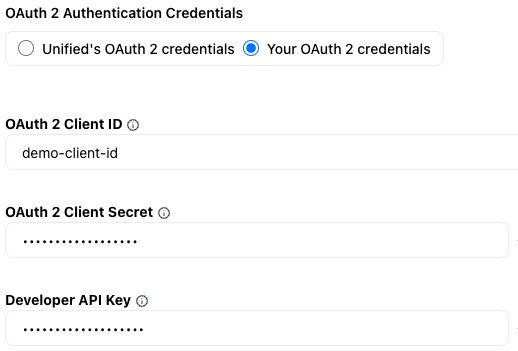How to get your HubSpot developer key and OAuth 2 credentials
February 12, 2023
This guide will show you how to retrieve your OAuth 2 credentials and developer API key in HubSpot.
Note: HubSpot allows you to create different types of apps - public and private. This guide is about public apps.
Register a HubSpot Developer Account
First, you'll need to register for a free account on HubSpot if you haven't already.
- Navigate to the HubSpot Developers portal.
- Click Create App Developer Account.
- Follow the onboarding to complete your account setup.
Get your HubSpot Developer API key
Developer account API keys are separate from standard API keys - they can be used to manage subscriptions for webhooks and other HubSpot features.
- Inside the HubSpot developer dashboard, open the sidebar and click Apps.
- Click Get HubSpot API key.
- Follow the instructions to create a Developer API key.
- Click Show key to reveal your key. You will need this for the final step.
Create a HubSpot app
A HubSpot app is a container for your integration settings and is where you'll create and find your OAuth 2 credentials.
- On the Apps page, click Create App.
- Give your app a name and description.
- Click on the Auth tab.
- Under Redirect URLs, enter:
https://api.unified.to/oauth/code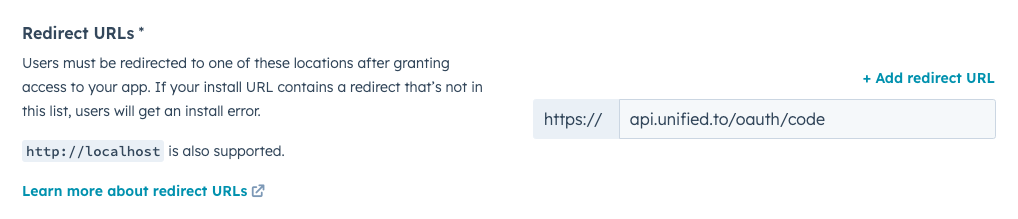
- Under Scopes, click Add new scopes and select the permissions that your application will require. For example, if your application reads Deals, then select
crm.deal.read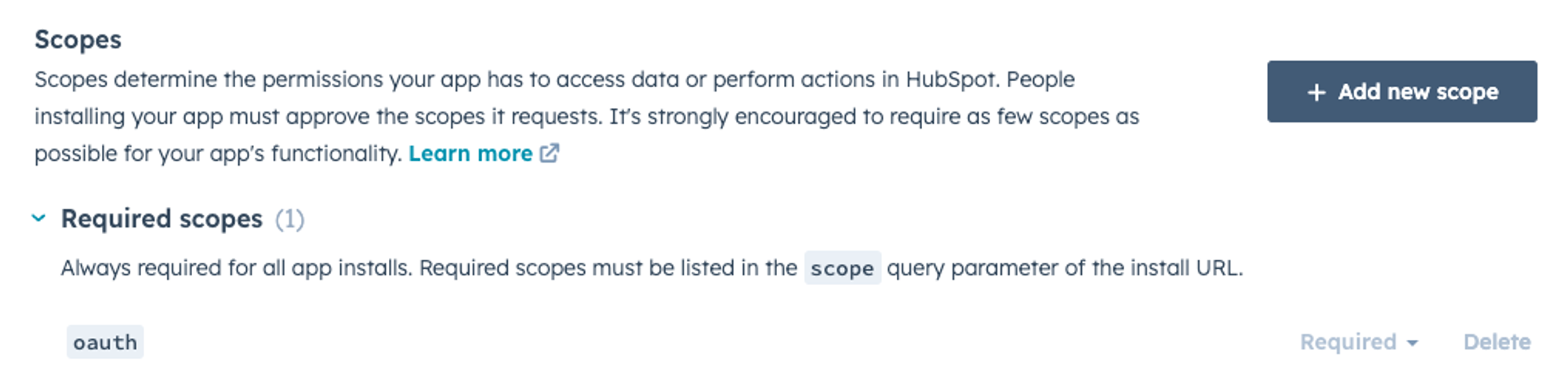
- Click Create app to finish setting up your app.
(optional) Add the oauth scope to your app
For apps created before April 2024, the oauth scope may be missing from your app's auth settings. Apps created after this date have it on by default. This scope is required for the HubSpot integration to work.
- Under Scopes, click Add new scope.
- Search for oauth and select it.
- Click Update.
Get your OAuth 2 credentials
- After creating your app, you will be redirected to the App Info tab. Click again on the Auth tab.
- Your unique Client ID and Client secret will be displayed. You will need these for the next step.
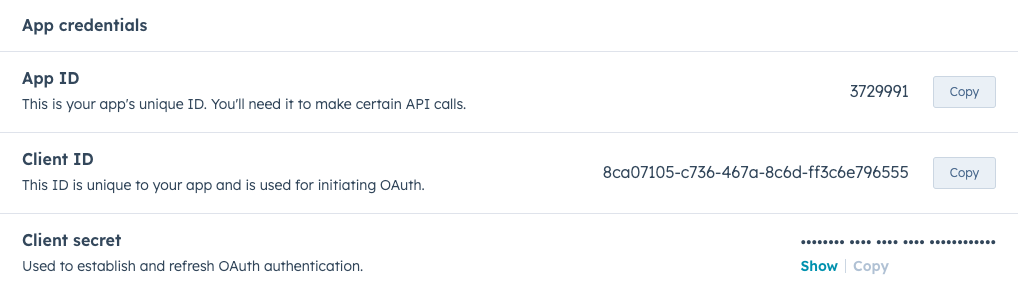
Activate the HubSpot integration in Unified.to with your client ID and secret
- Open a new tab and navigate to the HubSpot integration in Unified.to
- You will need the following three pieces of information from the earlier steps:
- Client ID
- Client secret
- Developer API key from the developer dashboard
- Copy and paste these values into their respective fields on the page. Make sure that Your OAuth 2 credentials is selected above.