Ensuring proper scope settings for HubSpot integration with Unified.to
June 27, 2024
To ensure seamless integration between your HubSpot developer app and Unified.to, it is crucial to correctly configure the advanced scopes setting. This guide walks you through the steps to check and adjust these settings, ensuring you only enable the necessary scopes for your application.
In your HubSpot developer app, check to see if your "advanced scopes setting" is turned OFF
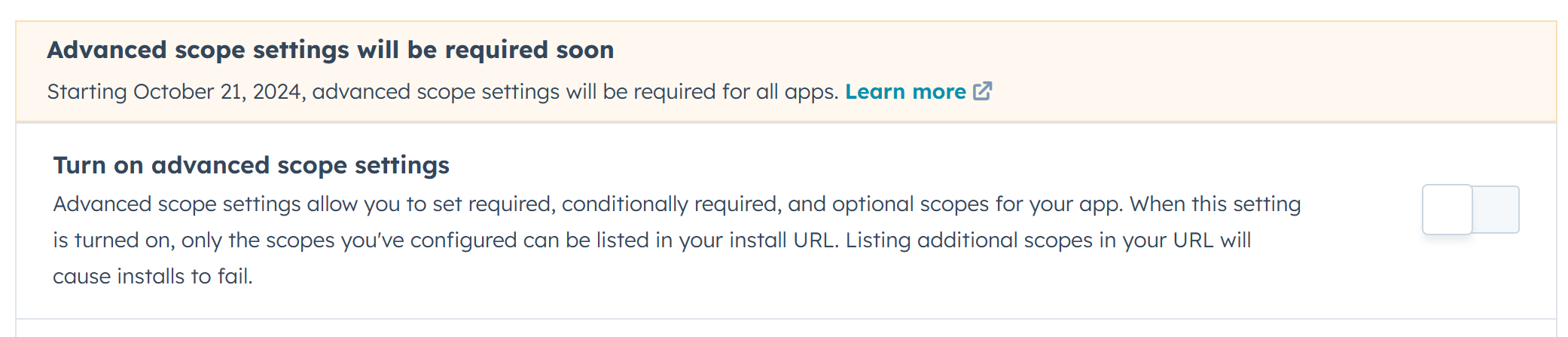
If it is OFF, toggle it ON

Unified.to only requires crm.objects.owners.read scope. To add this scope click + Add new scope…
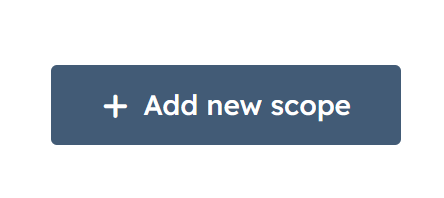
…and add this scope as a REQUIRED scope.
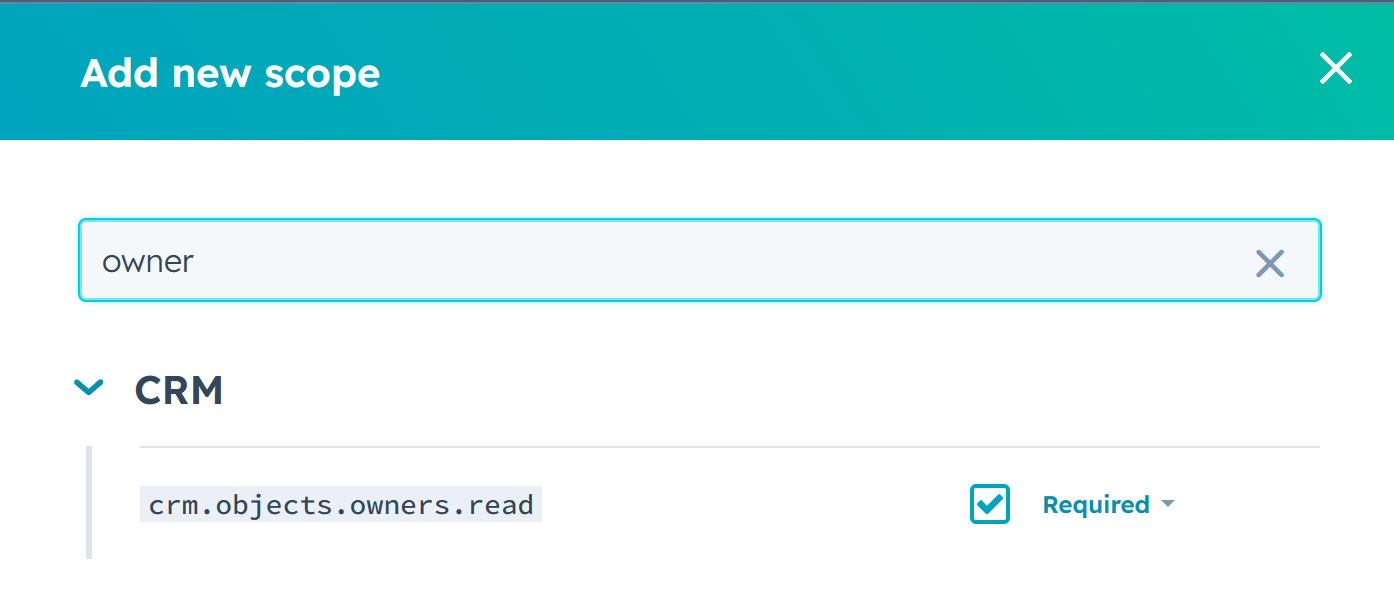
If you're only planning to use the Unified.to pre-built HubSpot integration for sign-in, you're all set! If you also plan to use HubSpot for reading or writing data, you'll need to set up the corresponding optional scopes in HubSpot.
For example, if you wish to read companies from HubSpot you'll need to add crm.objects.companies as an OPTIONAL scope.
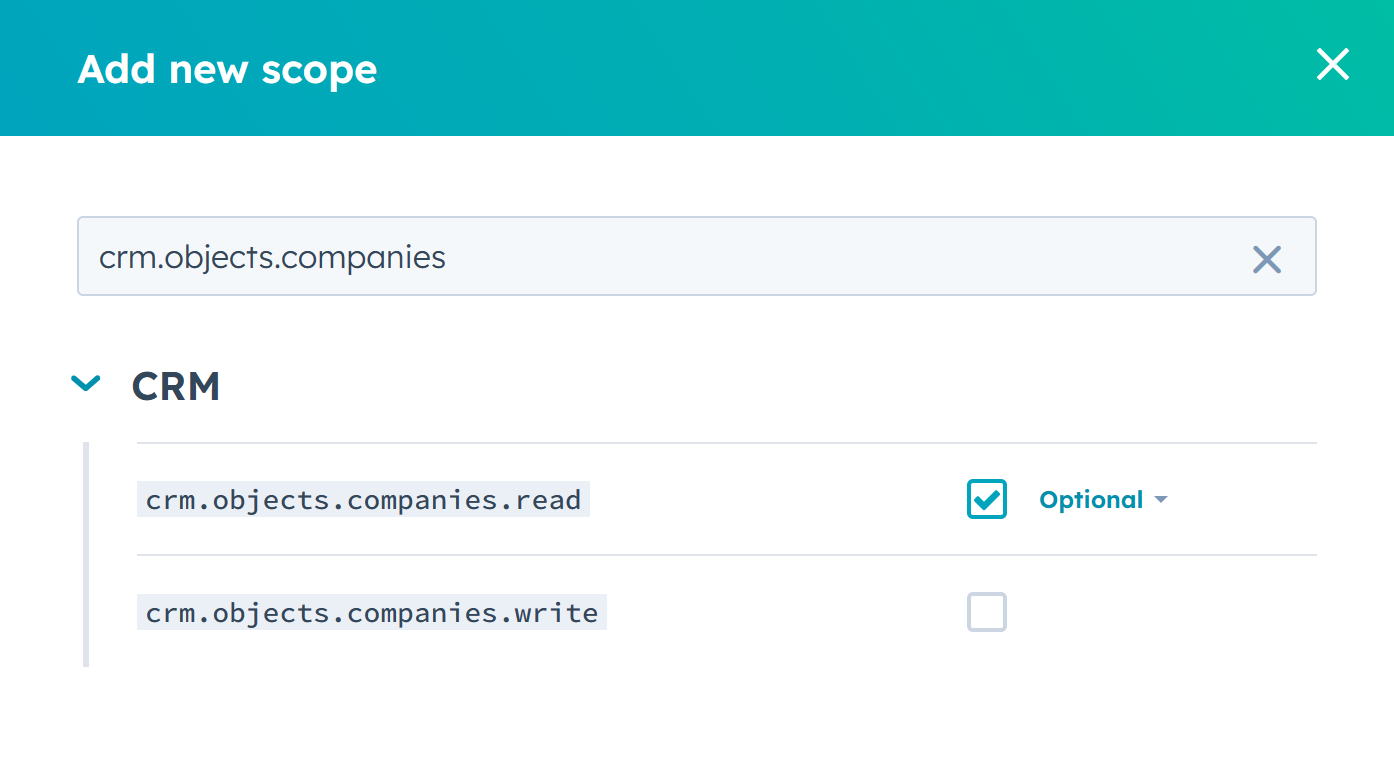
You can find the full list of scopes that are used by Unified.to here.
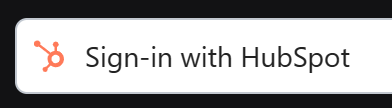
Finally, when your users sign in with HubSpot, they will see the following screen:
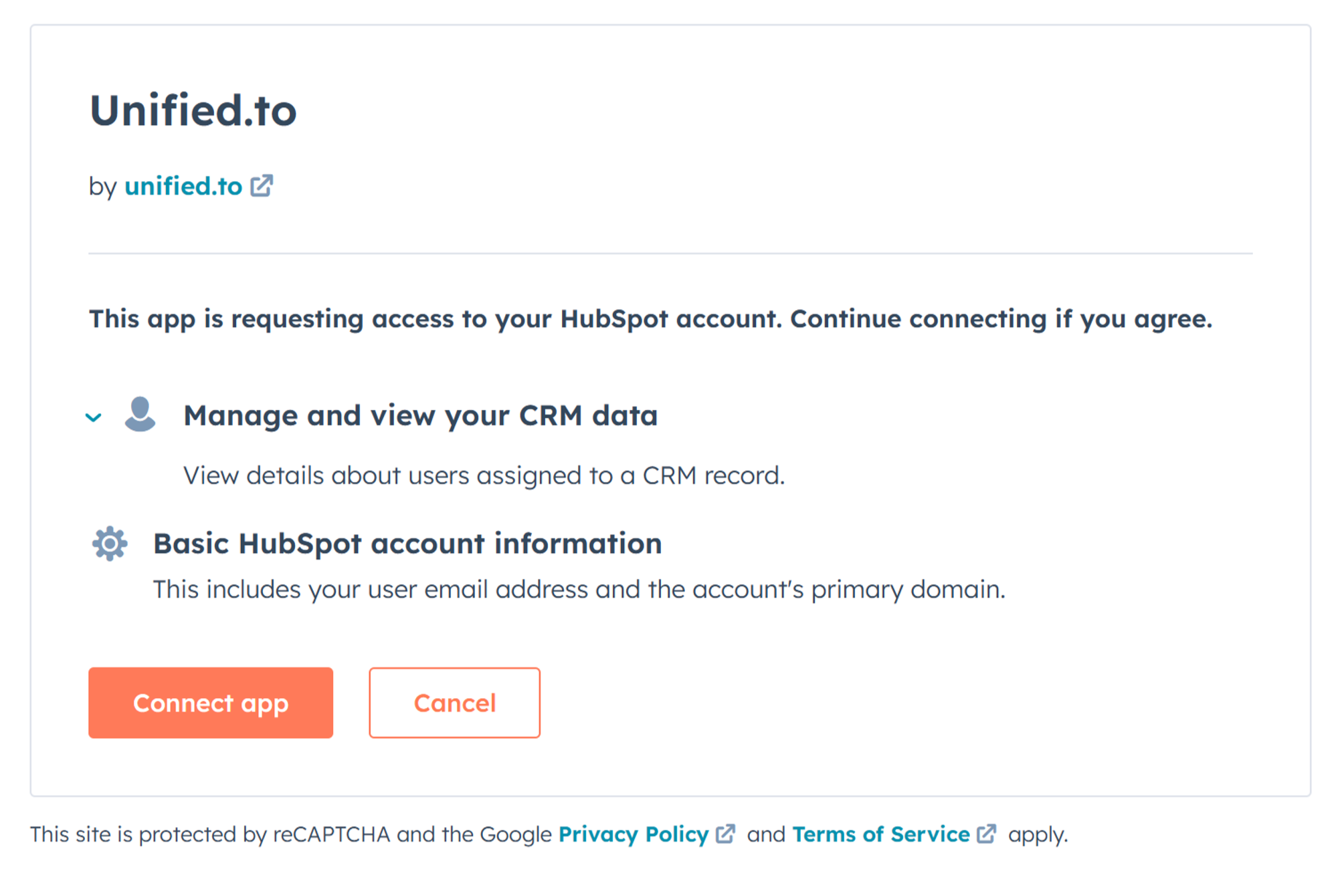
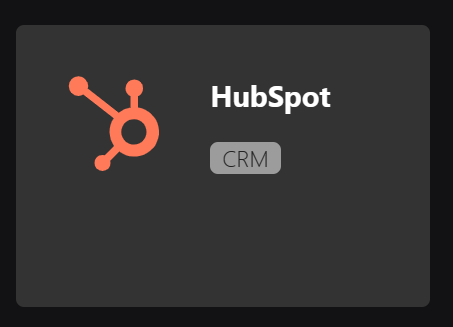
When you ask your users to authorize access to their HubSpot data, they will be presented with a screen requesting access to the optional scopes you specified in your app and in Unified.to.
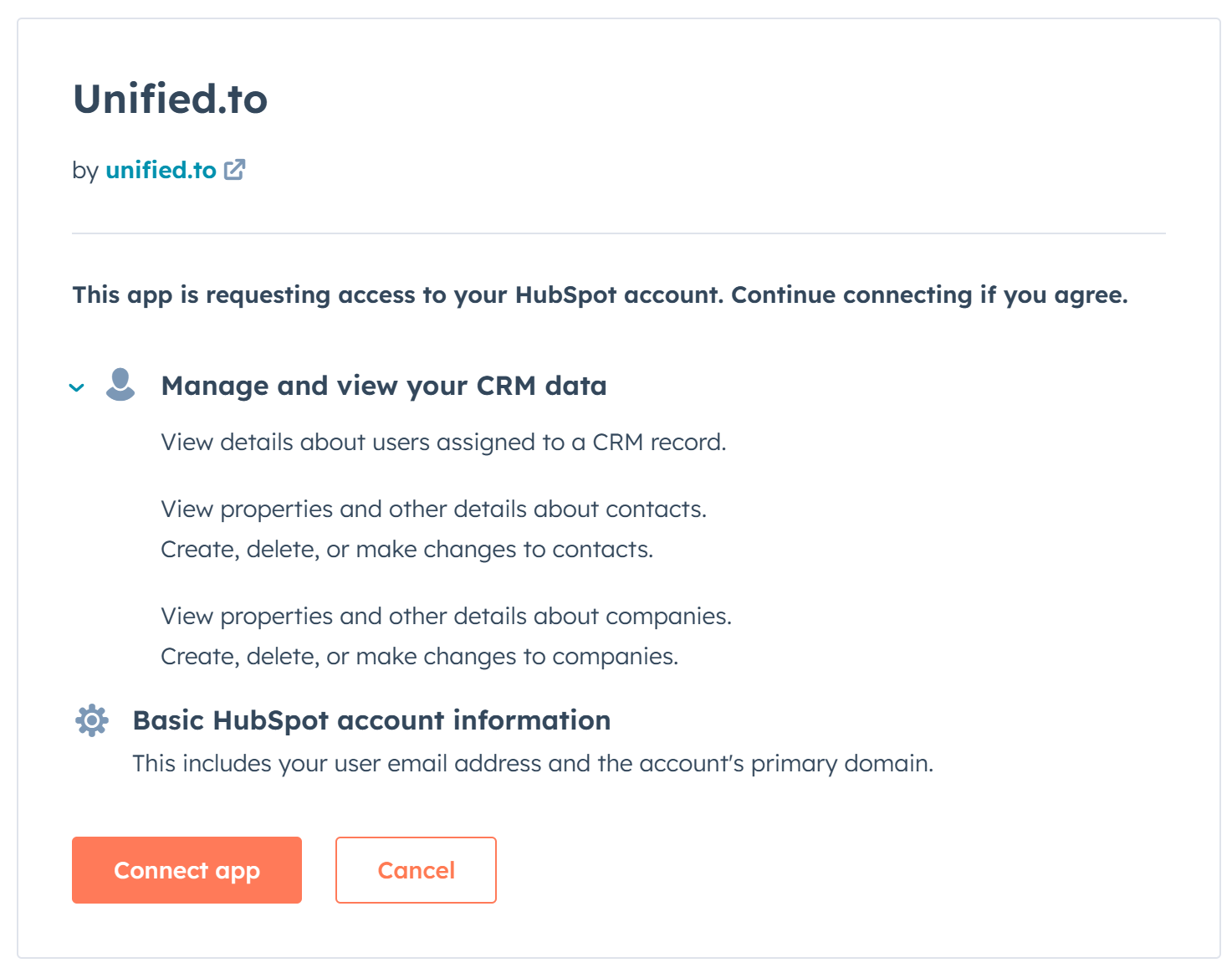
Troubleshooting:
If your HubSpot scopes don't match the requested scopes via Unified.to, your users will see an error similar to this.

Properly configuring your HubSpot app's scopes is essential for seamless integration. By ensuring that the necessary scopes are enabled and correctly set up, you can avoid common errors and provide a smooth user experience. Should you encounter any issues or need further assistance, refer to our API docs or chat with us on Discord.
