Obtaining Microsoft Active Directory OAuth2 credentials
June 3, 2024
To create a OAuth2 credentials for Microsoft Azure Active Directory, you need to go to your Microsoft Azure Portal, and search for Azure Active Directory, then click on it:
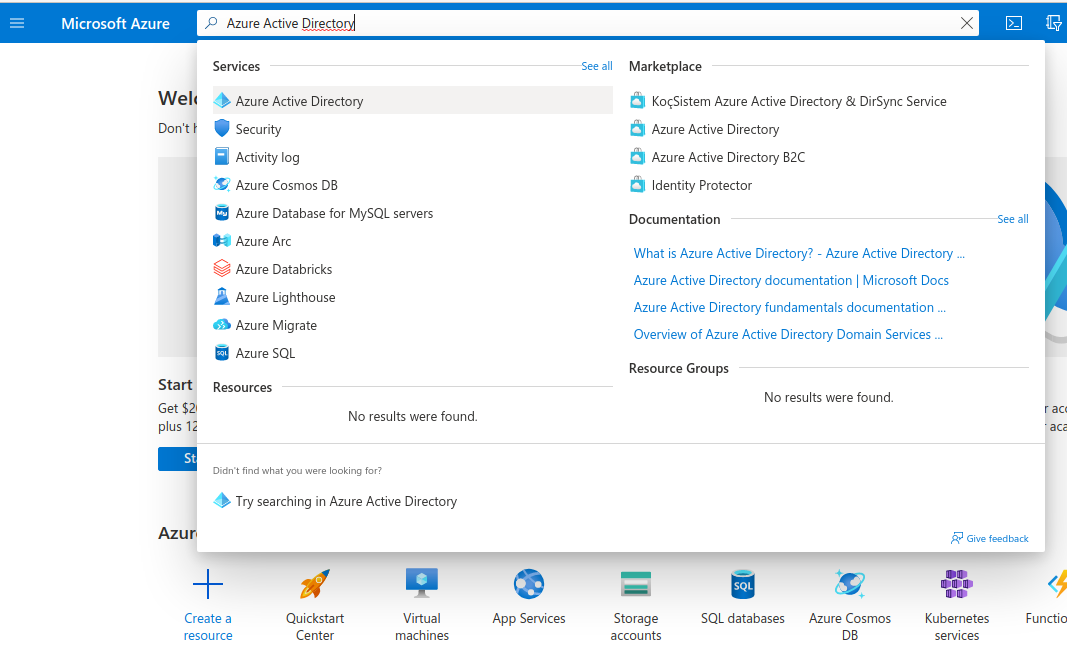
Once there, on the left side under Manage, click on App registrations then click on New registration:
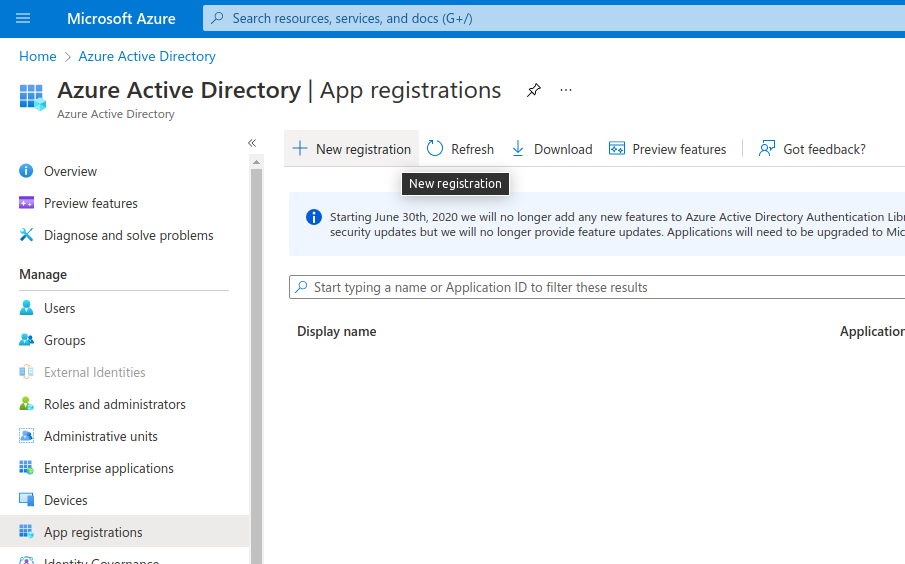
Fill in your application name, select Accounts in any organizational directory (Any Azure AD directory - Multitenant) and personal Microsoft accounts (e.g. Skype, Xbox) to allow anyone to log in, and add a Web Redirect URI as https://api.unified.to/oauth/code, then click on Register. Name your application whatever you like.
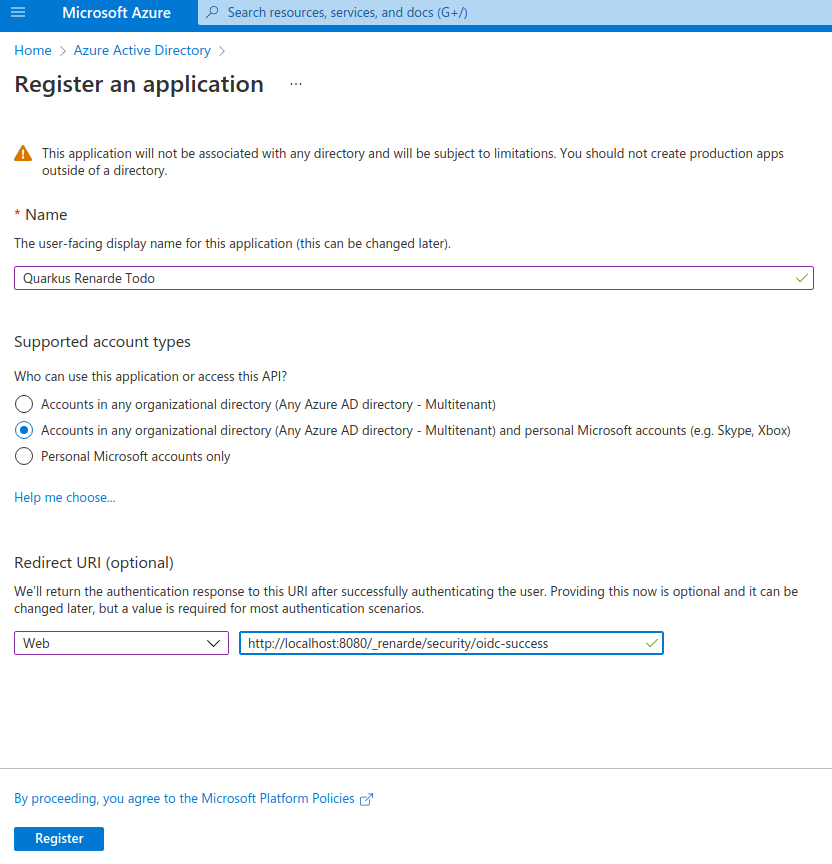
On that resulting page, copy the Client Id (under Application (client) ID, then click on Add a certificate or secret:
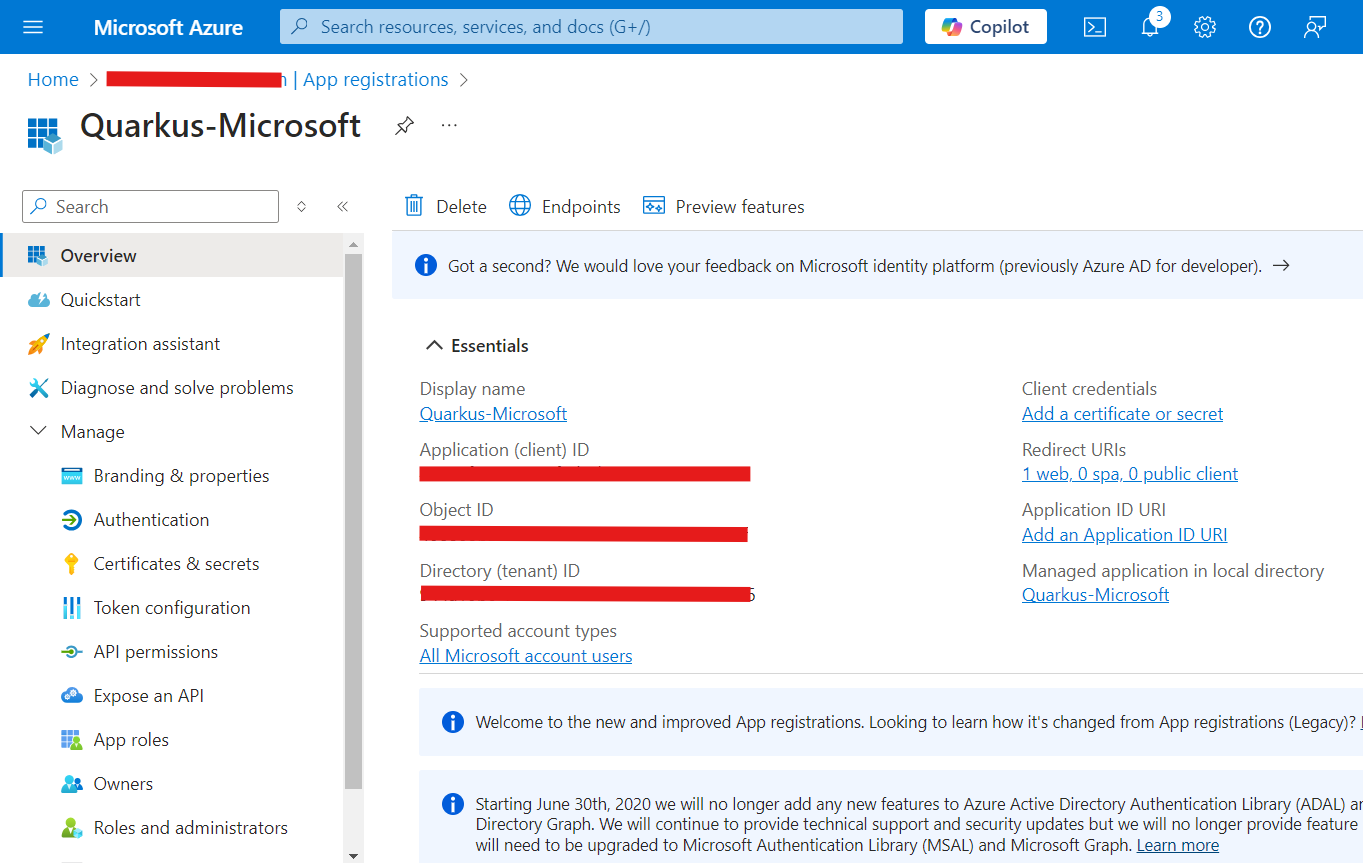
Now, under Client secrets (0), click on New client secret:
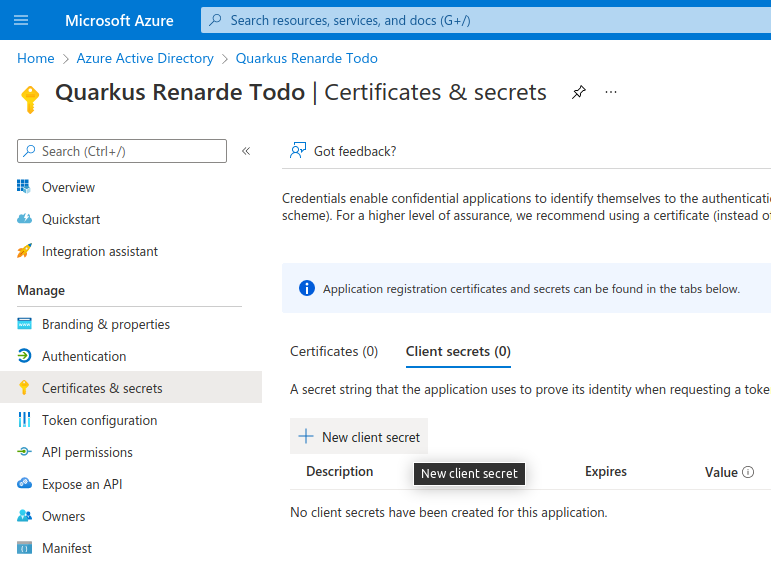
Click on Add in that dialog without changing anything:
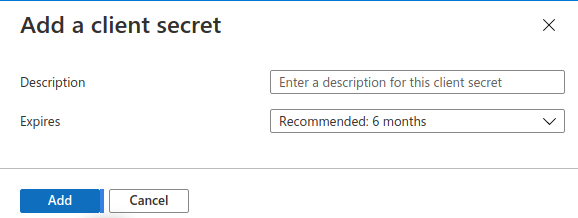
On the resulting page, copy your Secret Value:
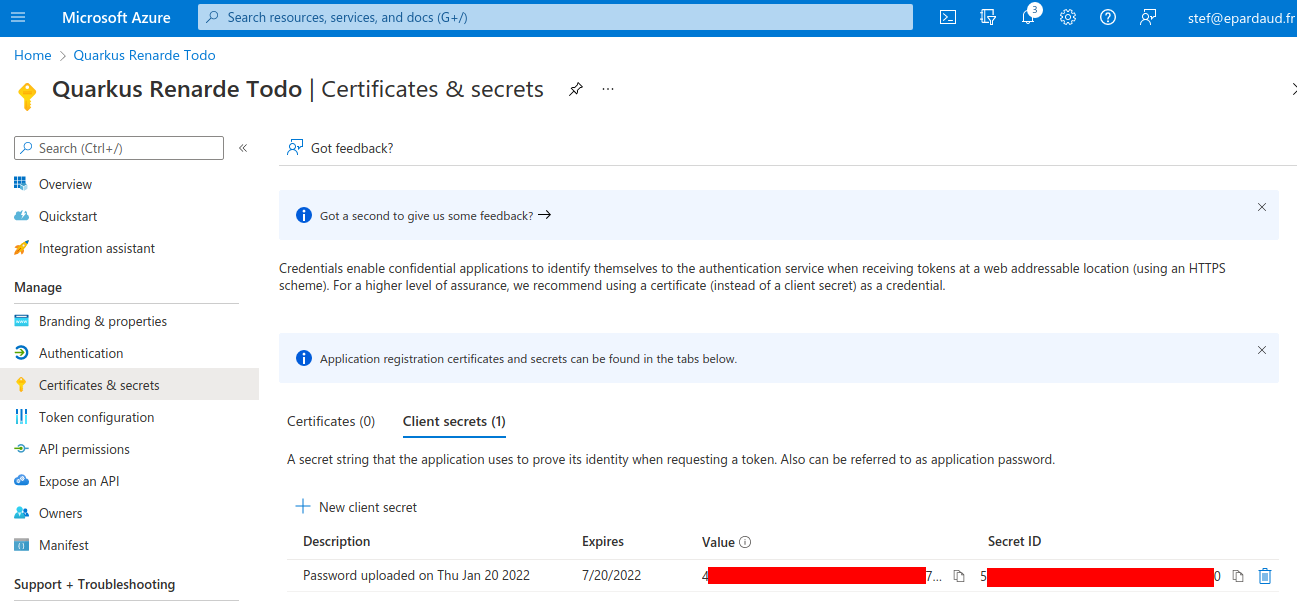
Take your Microsoft clientID and clientSecret and add them to the Unified.to integration settings for Github at https://app.unified.to/integrations/microsoft_ad
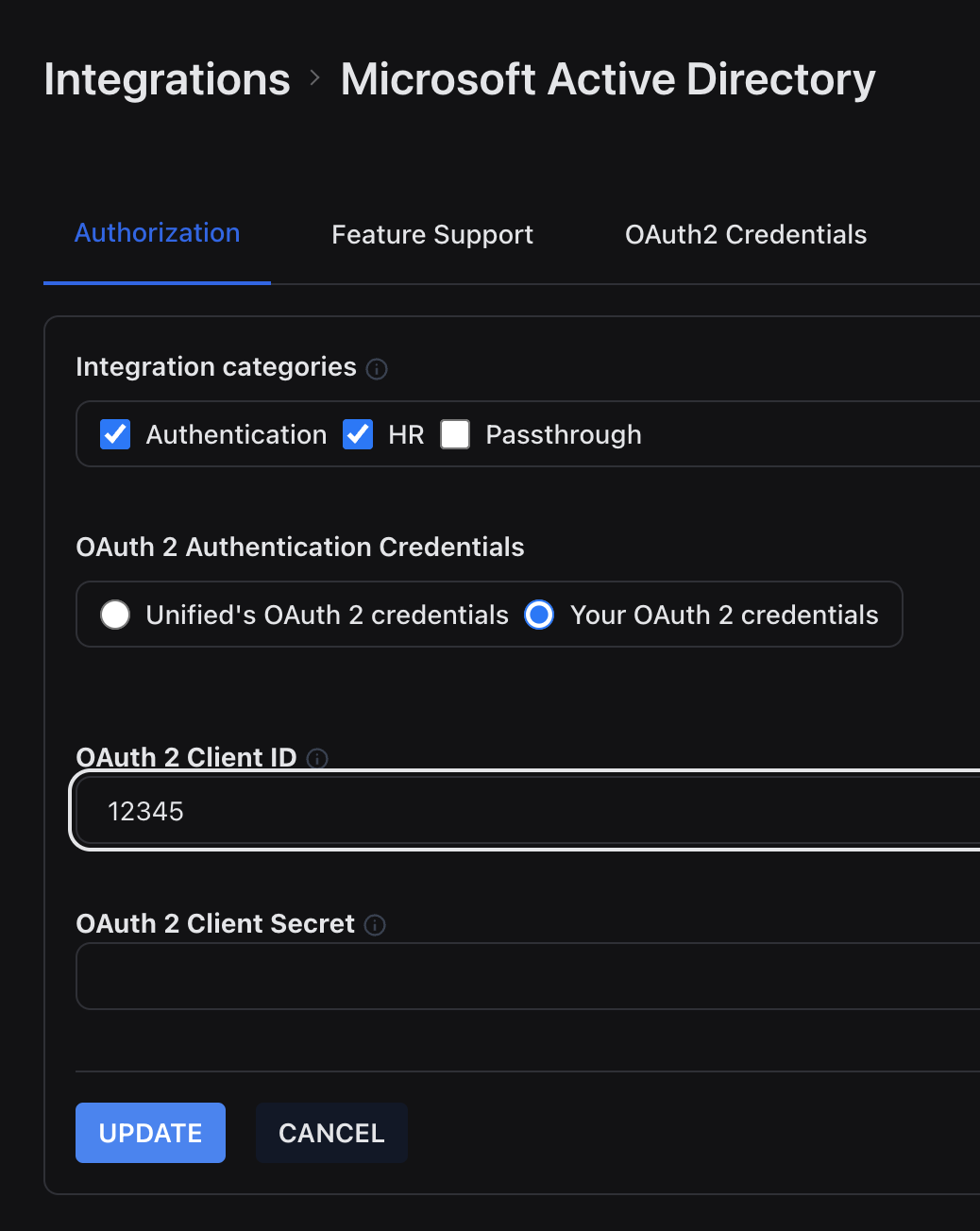
Make sure that you enable the correct permission scopes for your application.
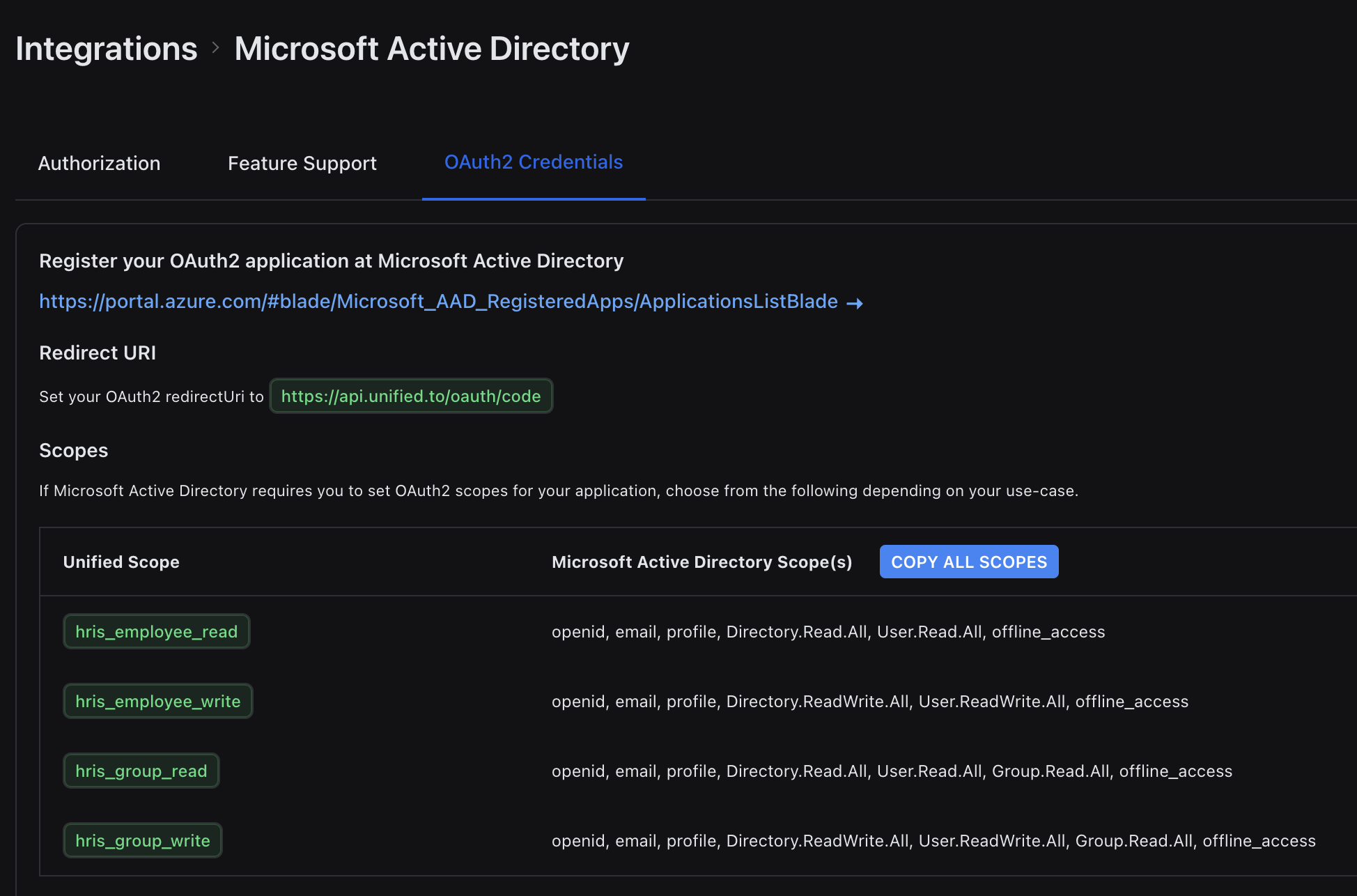
You will now be ready to use Microsoft on Unified.to realtime unified API.
