Configuring webhooks with HubSpot developer account
February 23, 2024
To receive recently modified data from your HubSpot integration, you'll first need to configure webhooks on your HubSpot developer app. After that you can start creating webhooks in Unified.to to subscribe to data updates from HubSpot.
HubSpot uses a single webhook URL per application, which mean you need to configure your application to send any events to Unified.to servers.
- Navigate to your HubSpot developer application. If you haven't done so you can create a new developer account here (https://developers.hubspot.com/get-started)
- Go to "Manage apps"
- Select (or create) the app you wish to use to access your customers' data.
- Navigate to "Webhooks" tab
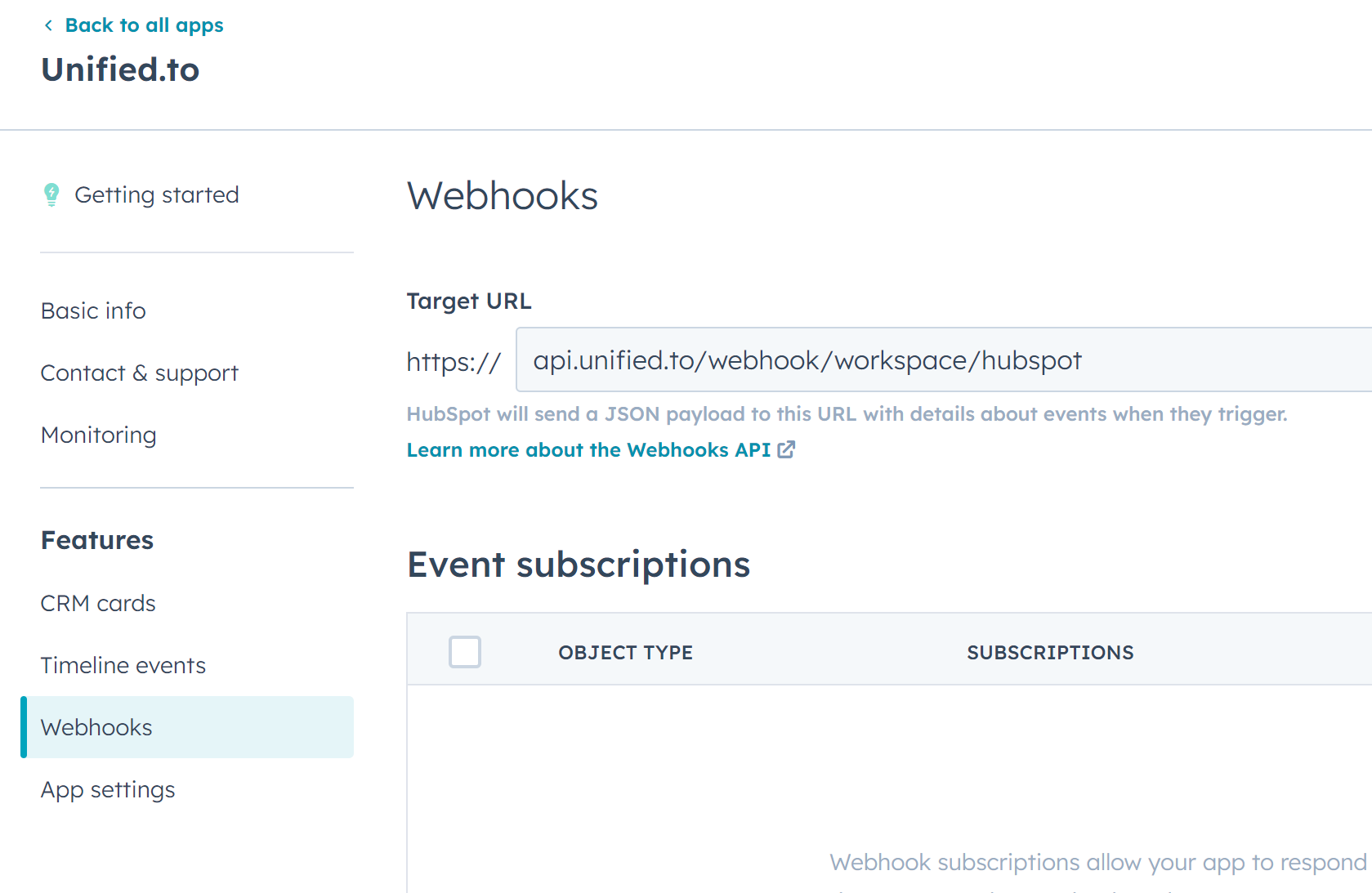
- Add "Target URL" to send all the events to:
- If you are using US data region, paste this URL
api.unified.to/webhook/workspace/hubspot - If you use EU data region, paste this URL
api-eu.unified.to/webhook/workspace/hubspot - If your URL is greyed out and you have an event subscriptions below, you'll need to click on each object, select all subscriptions and unsubscribe. WARNING: if these subscriptions and the target URL are used by other applications, this action will break that application. In that case you may want to consider creating a new developer app for the use with Unified.to.
- You do NOT have to create any subscriptions manually. Unified.to will do that on your behalf.
- If you are using US data region, paste this URL
- Now navigate to "Basic Info" > "Auth" tab and select the scopes you will be using with webhooks. For example, if you wish to setup webhooks to get notified about changes to HubSpot companies, you'll need to enable
crm.objects.companies.readscope. You can find the full list of scopes in your HubSpot config page (https://app.unified.to/integrations/hubspot?tab=oauth2) - Also don't forget to configure the "Redirect URLs" on the "Basic Info" > "Auth" page:
- US:
api.unified.to/oauth/code - EU:
api-eu.unified.to/oauth/code
- US:
- Next copy the Client ID & Client Secret and add them to Unified.to HubSpot integration config page https://app.unified.to/integrations/hubspot
- Finally navigate back to your developer account in Hubspot (click "Back to all apps"
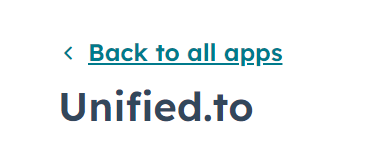
- Copy (generate) Hubspot API key
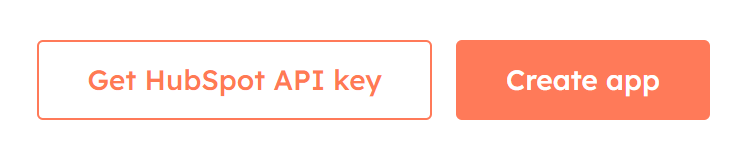
- Paste the API key in to Unified.to HubSpot page into "Developer API Key"
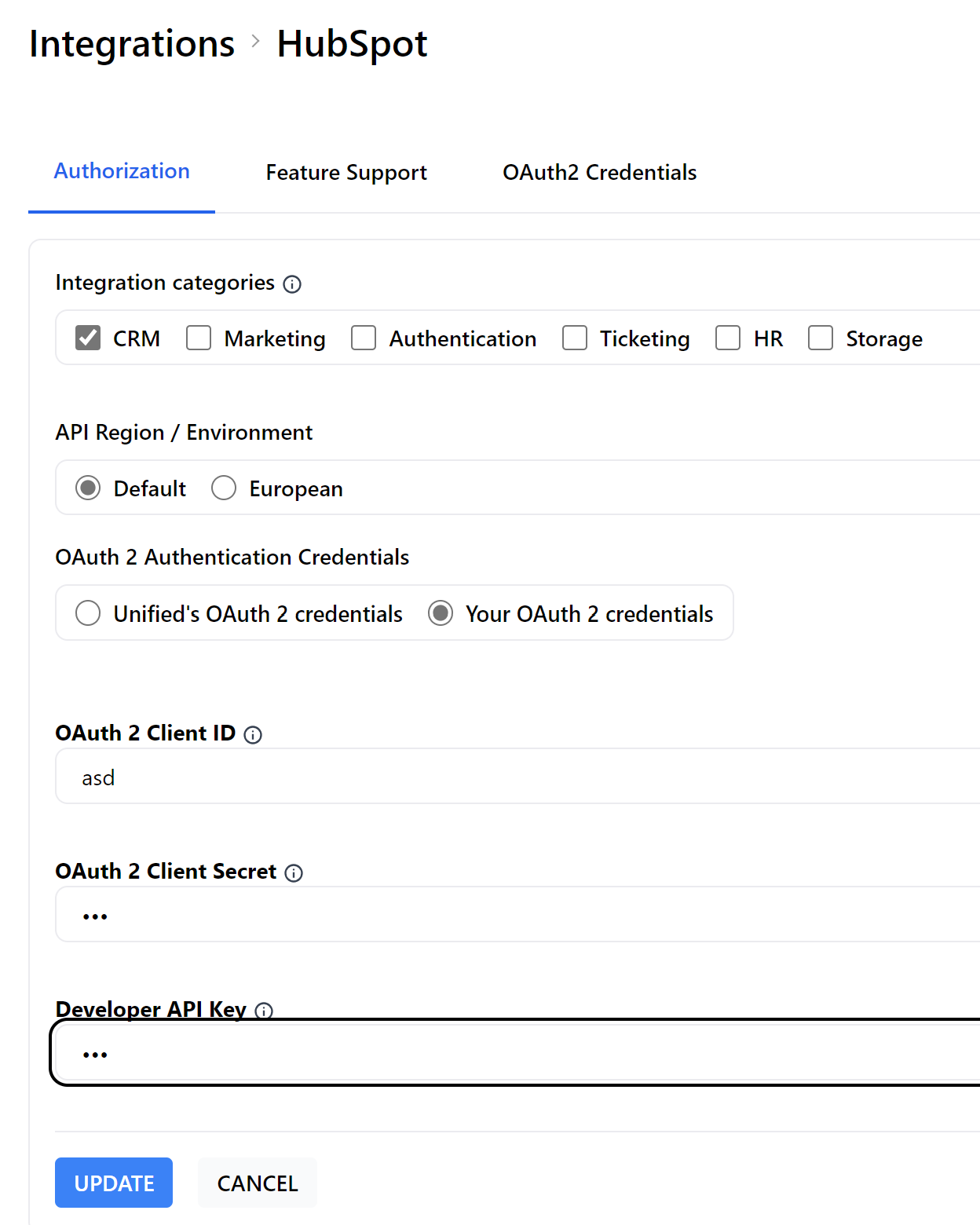
Now you are ready to create HubSpot connections, subscribe to webhooks and make API calls.
